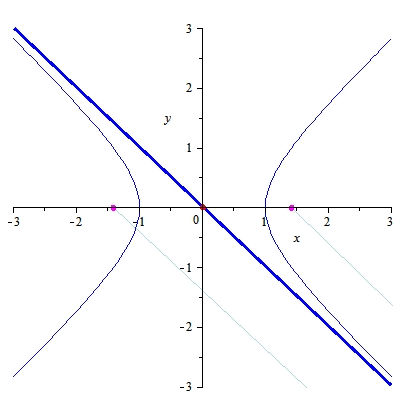Complex Trajectory Tracking
Tracking Bernoulli's Lemniscate (Figure 8) using MAVROS
Smooth analog trajectory can be discretized at a high enough rate to make PX4 follow smoothly. The first and second derivatives of position must be evaluated and sent to the PX4 for precise flight. The parametric equations of this trajectory can be found here, and illustrated below:
For our application we need to calculate the velocity and acceleration of this smooth trajectory for feedforward tracking with the PX4 (this improves performance). This is determined with the following:
where the product rule of a linearly increasing angle (constant angular rate) is used to get the velocity from the change in position with angle. The acceleration is also given:
You can send only position setpoints and tracking will take place although it will happen poorly because of control limitations. The Clover will consistently lag behind the position setpoints provided because it is unable to react quick enough for this trajectory. This can be noticed using Clovers navigate function as well, where it may only publish position setpoints, although for that general purpose it is fine. Modifications to this have been made to include more extensive feedforward application although because it uses linear waypoint tracking, there are discontinuities in the velocity when it reaches its destination (the trajectory is not smooth). Therefore the Clover will overshoot the waypoint some depending on its current speed.
This method is adapted from the "Advanced Mapping and Planning in Dynamic Environments with PX4 offboard mode" provided by PX4. The detailed video can be seen:
The above example uses MAVSDK for offboard control, where the method with the Clover uses MAVROS with the Clover environment. MAVROS is a ROS node that uses a set of plugins to communicate with the flight controller via the MAVLink protocol. This allows Clover users who are familiar with ROS to easily communicate with the flight controller in a user friendly way.
Using the complex trajectory tracking script for SITL
with the code details explained in section Code Details. Once downloaded and properly configured for SITL simulations by the user, it can be easily run in the Clover Gazebo simulator with the following:
Setting up the Clover Gazebo simulator can be done with either of the following options (Native or using a virtual machine with the preconfigured image):
SITL Example with PX4 powered COEX Clover gazebo simulator
Using the complex trajectory tracking script for experiment
Raspberry Pi using external network with Motion Capture System Setup
Using this script onboard the Clover in hardware applications requires transferring the file to the Clover environment on the Raspberry Pi. The fastest way to copy files to your Raspberry Pi is with SCP, which stands for “secure copy”.
Download the figure8_com.py script onto your computer from the following repository:
The Clover is connected to an external network with internet access as described in Section Network Topology and Raspberry Pi Configuration. Therefore the following scp command can be used on the users computer (connected on the same network) to transfer the complex trajectory python script
figure8_com.pyfrom the current folder on your pc to theexamplesfolder within the Clover workspace on the Raspberry Pi:
This is assuming 192.168.0.187 is the raspberry Pi IP address, replace it with your IP address once you identify it. More details on the scp command can be found here.
These steps assume the user configured the raspberry Pi to connect to an external network with internet access. The Clover image provided by COEX configures the Raspberry Pi to use its own network by default with the ArUco marker vision based navigation/localization. This trajectory tracking method can be used with this configuration as well (refer to Code Details).
Raspberry Pi using its own network with preconfigured image
With the Clover image, the Raspberry Pi uses its own network i.e provides a preconfigured Wi-Fi access point with an SSID clover-xxxx, where xxxx are four random numbers that are assigned when your Raspberry Pi is run for the first time. The password is cloverwifi. More detailed can be found on the Clover website:
Once connected to the Raspberry Pi's access point the following scp command can be used on the users computer in a new terminal to transfer the complex trajectory python script figure8_com.py from the current folder on your pc to the examples folder within the Clover workspace on the Raspberry Pi:
Hardware example with COEX Clover in OptiTrack motion capture volume
Last updated